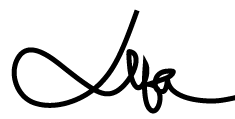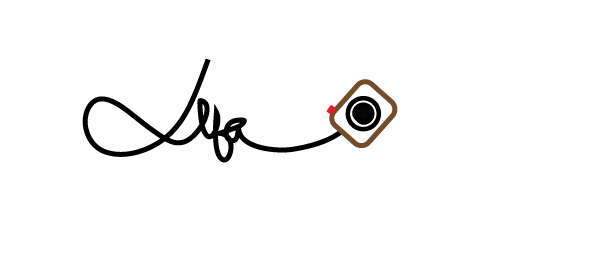It has been one long journey from 2011 all the way to 2021. Most of all, I have survived 10 years of coding and still got life for some more of it. I consider that an achievement in this ever evolving industry!
My career started with coding for Samsung Bada and Nokia Symbian. It was a such a short stint that i don’t remember much of it now, to be honest. It was in 2012 I started my love affair with C# and Windows Phone. Although Windows Phone took off with much fanfare, it came to a sorrow end. Microsoft made some major goof ups here and there. That said, C# and me has had a mature adult relationship. I fiddled with Java and Android before leaving my first job.
Phase 2 of the career was major change. From a start-up , I moved on to an MNC. Retail solution became my new domain. From being involved in all phases of product development, I shifted attention to writing more code. It has its merits and demerits but that’s for another time. As for domain. I entered into the world of RFID readers and other hand held devices. Though I got back to C#, it was a minor set back in terms of technology stack. After working on the latest versions of .NET and C#, I had to roll back to WinCE(Windows Compact edition). The handheld devices ran on Windows CE which is almost a dinosaur in this age. A lot of the latest feature of C# could not be used as the framework support was old. It was still a new journey for me, as I had to get deep into device related coding and fundamental concepts of design. RFID world is a fascinating new domain or me. After 3 years, development for WinCE devices ceased giving me some sort of deja-vu. May be small portable devices isnt really a Microsoft thing.
So I started dabbling with Android once again. Coming from windows phone, it was as if i got a power booster. There were fundamental differences between how the platform worked, but language wise, it was a smooth transition. Now comes in 2020 along with pandemic and skillset upgrade. Xamarin – the new boy in town.
The app we had was an on-prem based model. Decision was to move the whole app to cloud and micro services.
All of the mobile clients(ios, android) would be reworked in Xamarin.Android and Xamarin.iOS. I had a new ramp up on a lot of new things. I was pretty much cut off from the latest C# and .NET version. So here I’m, trying to find out how to get things done in Xamarin.
More for later!
May the code be with you!